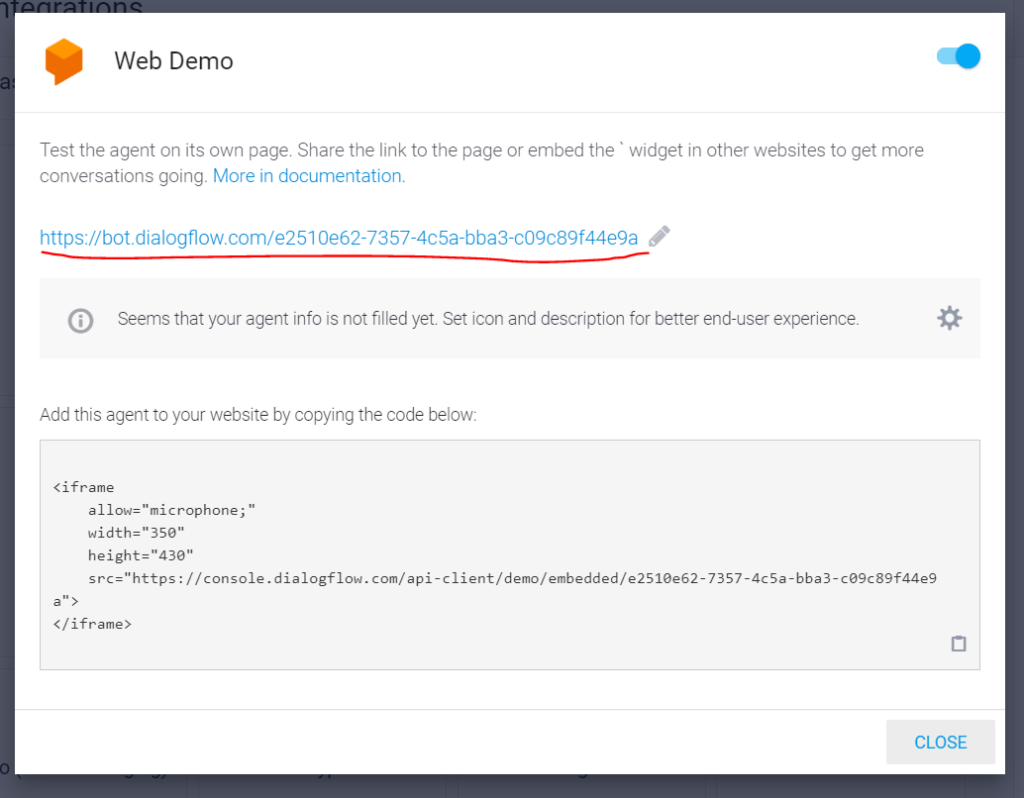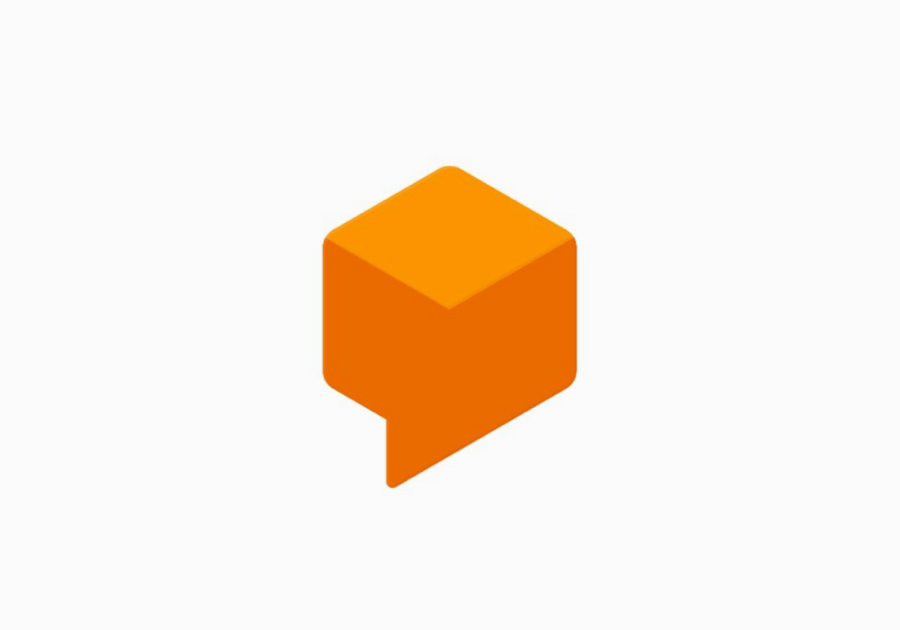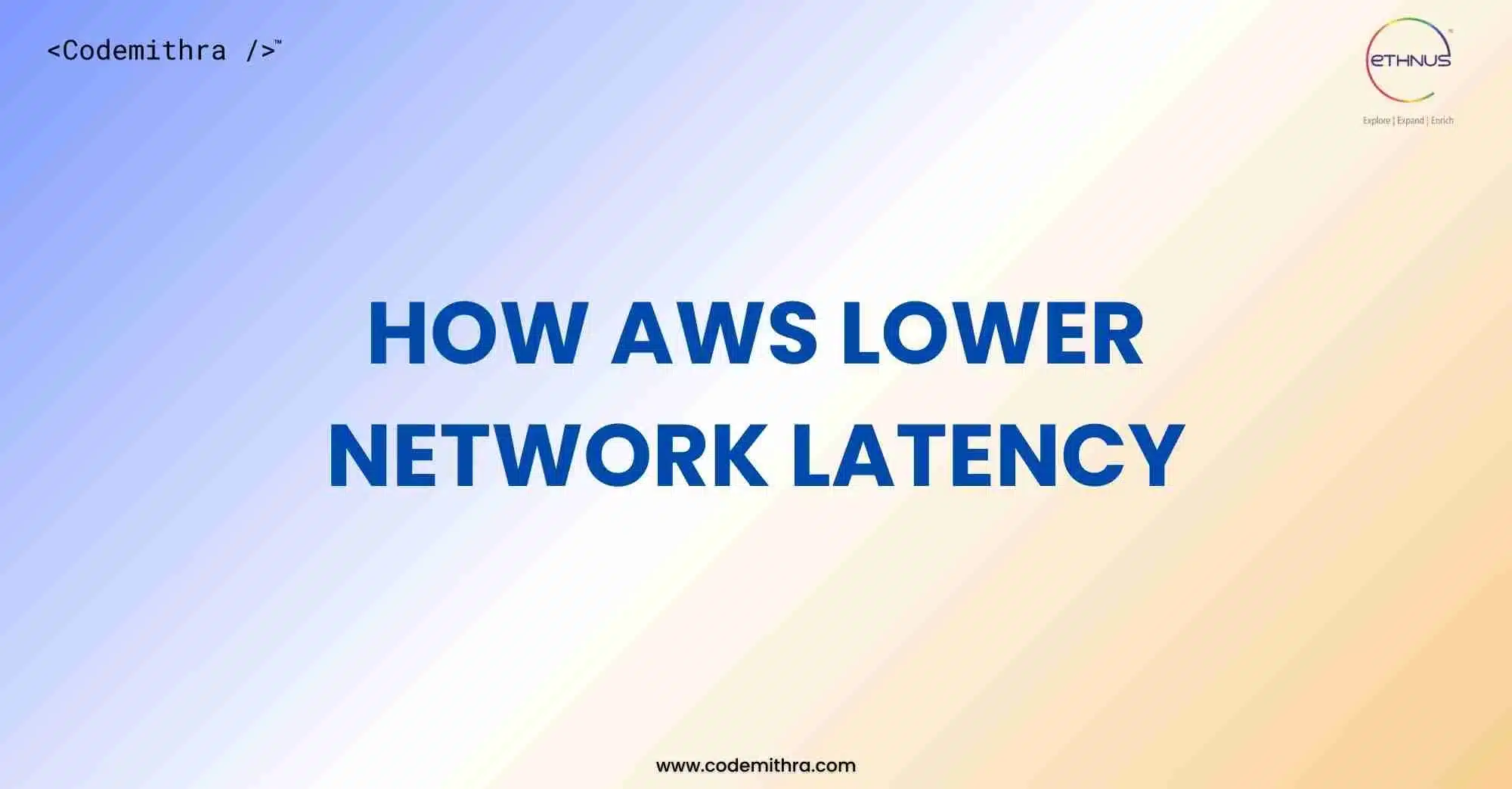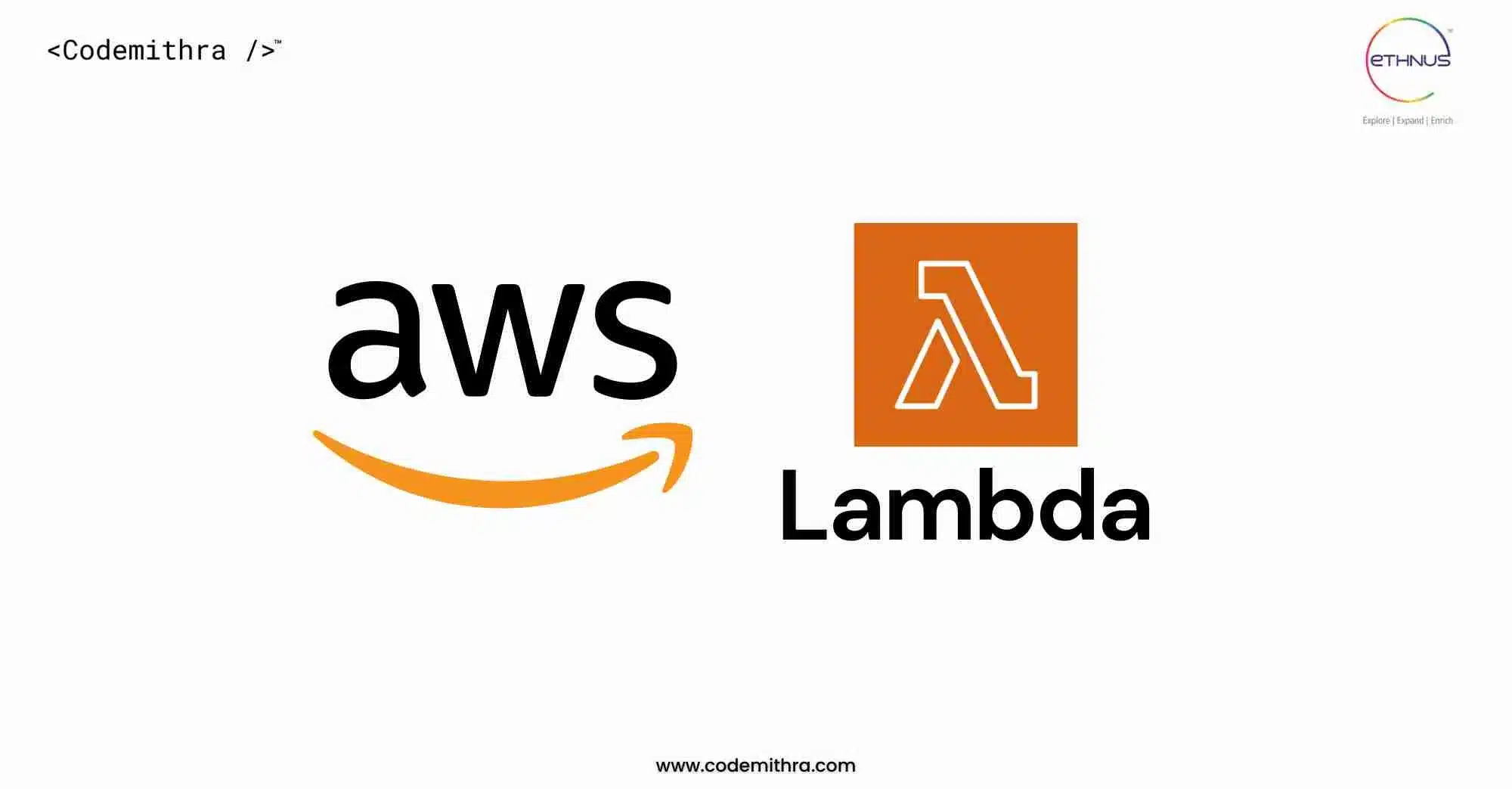If you want to have your own chatbot for your website or your project, you landed in the perfect place. I am going to tell you 5 easy steps to create your own chatbot by using google cloud’s feature Dialogflow .
Step1: All you have to do is to go to google search engine and make a search of Dialogflow.
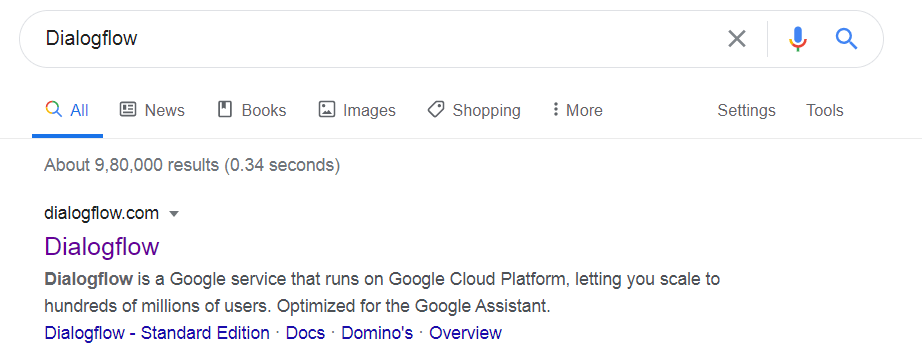
Login using your google account.
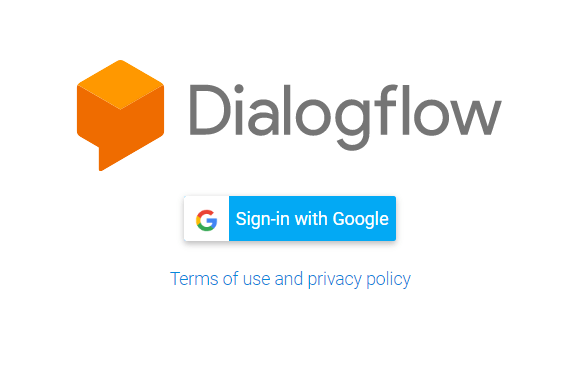
Next you have to do is to click on the console on the top left corner to enter the console of dialogflow.
Step2: Next you have to create an agent. You have to click the create agent on the left hand side of the screen.
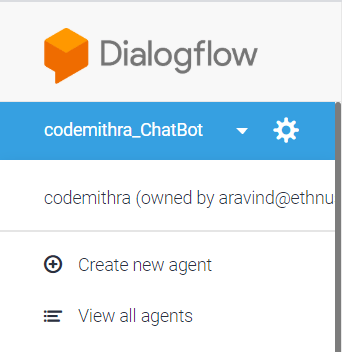
Click on create new agent and name your agent.
A Dialogflow agent is a virtual agent that handles conversations with your end-users. It is a natural language understanding module that understands the nuances of human language.
Step3: Next what you have to do is to create an intent. You can find intent on the left hand side of the screen.
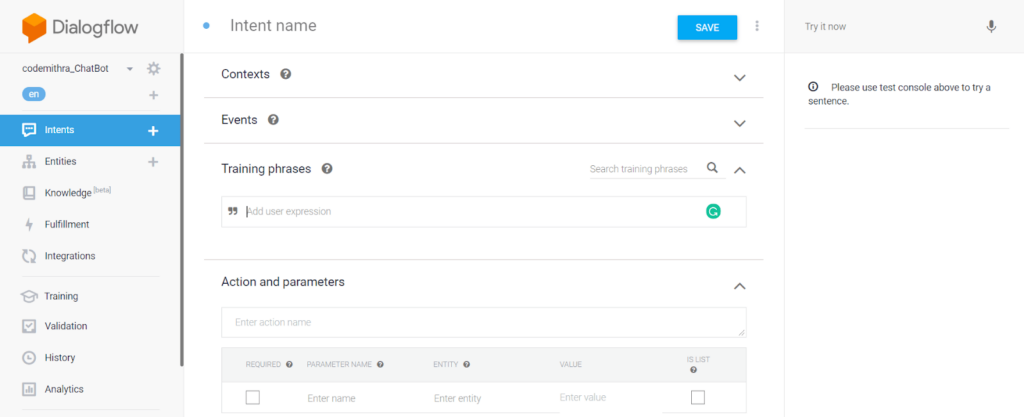
Name your intent and then comes the most interesting part of training your bot.
An intent categorizes an end-user’s intention for one conversation turn. … When an end-user writes or says something, referred to as an end-user expression, Dialogflow matches the end-user expression to the best intent in your agent. Matching an intent is also known as intent classification.
In the training phrase, type in the question that you want your not to answer for. Just like this.
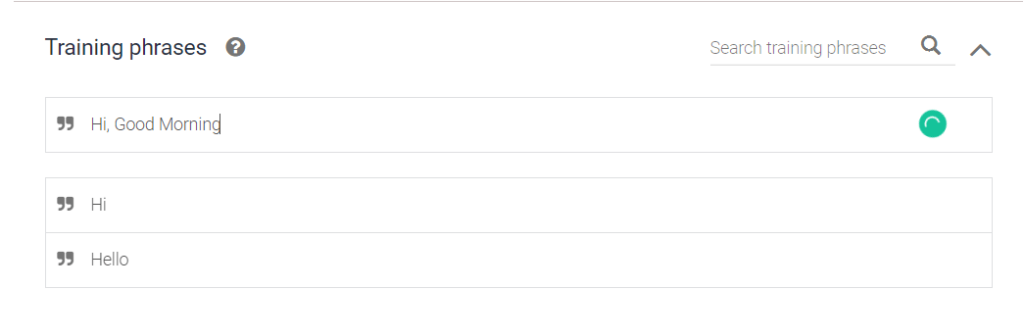
Make sure you type the question in all possible way that you suspect the user may ask to your chatbot.
Step 4: Now it’s time for you to add the response that you want your chatbot to reply to the question that you just added.
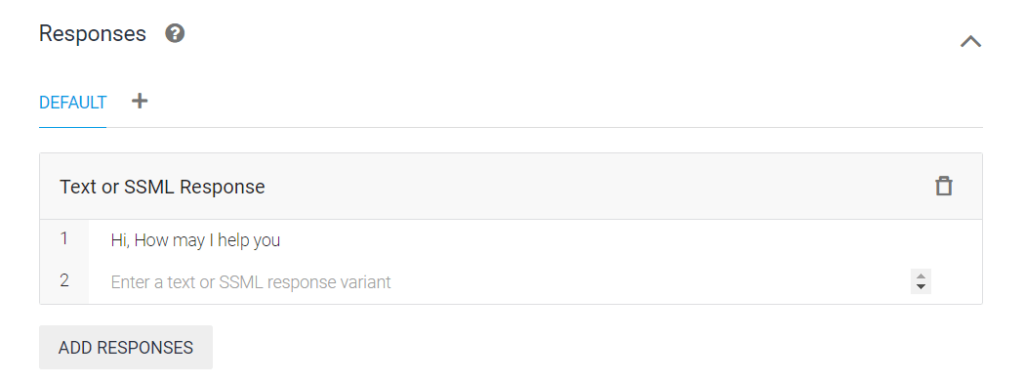
Add the responses and then click save.
You can always test the chatbot on the Try Now section on the right hand side of the window.
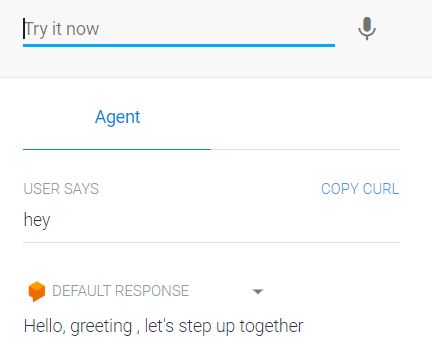
Note: One interesting point to note is, I never added Hey as the question but my Chatbot is still responding to it. Dialogflow’s chatbot follows the concept of machine learning.
Step5: The final step is to getting your chatbot. Go to the integration option and go to the web demo and click it to activate the web demo.
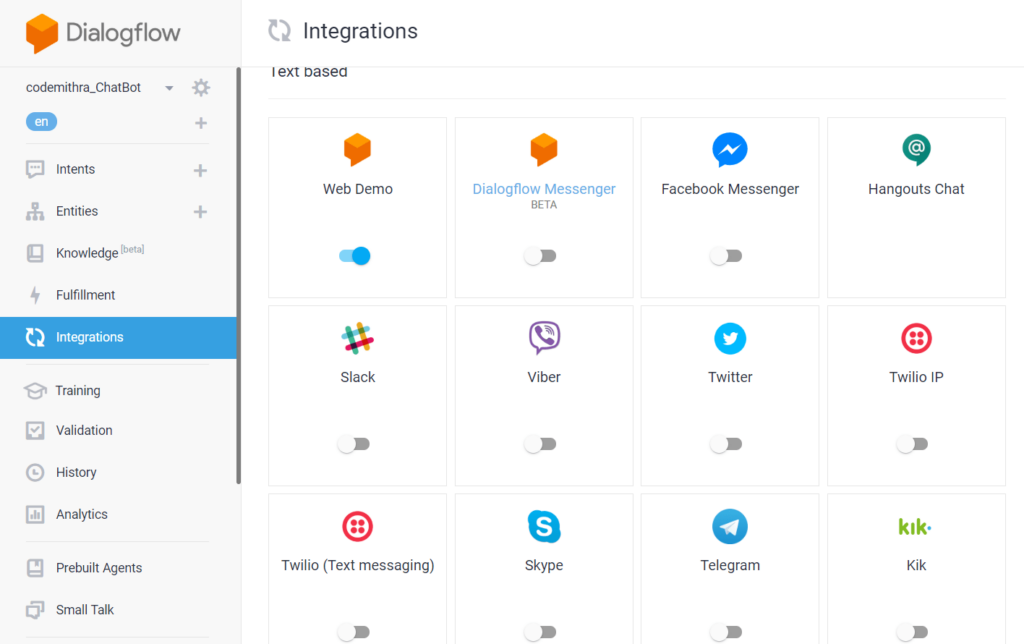
If you click on the web demo, you will see something like this. Here you can find the iframe to put it in your webpage and also the link that you can open in your browser and use your chatbot.